Hello There,
To Add a Section in your Microsoft Forms, first we need to understand the necessity of Section in Forms. Basic Function of Section is to add a partial end to a question of that specific forms. By adding the section feature we get the ''next'' & ''back'' button in the form. This feature is so useful in the scenarios when you wants to make a form for Quizzes. So lets jump into the process...
- Search for Microsoft Forms in your browser
- Click the first link & now you're in the Dashboard
- Now Select New form/ New Quiz
- Next add a Title in the Untitled form
Lets think you wants to Show a Name field before the quizzes start, to do so...
- Click the Add new Button & you'll see some options (Choice, Text, Rating, Date)
- Now click the Text button & Type "Name" in the Question field
Note : Enable the Required option placed at down right corner to mandatory the field.
- Again click the Add new Button
- Now click the Dropdown button placed besides the above options and You'll opened with some more option (Ranking, Likert, Net Promoter Score, Section)
- To add a section, Click the Section from the option menu
Now Your Name field is divided by section and shows a ''Next'' and "Back" button whenever your responders attend the form.
To see the changes, click The Preview Option placed at top right corner.
Now your responders must fill the name column, if don't, they will not allow to go to next question.
Still have doubts ? Watch the following Video 👇
--------***--------

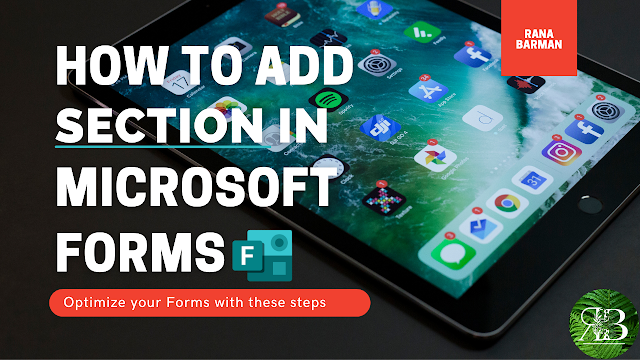



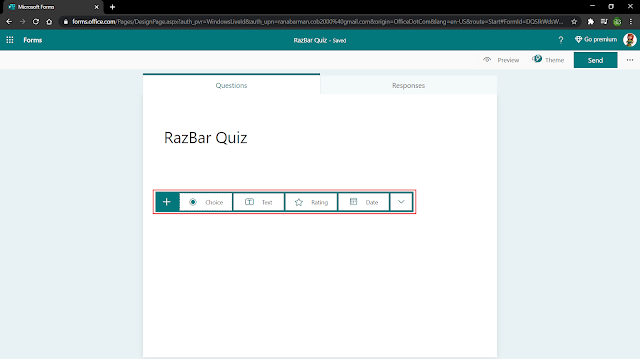

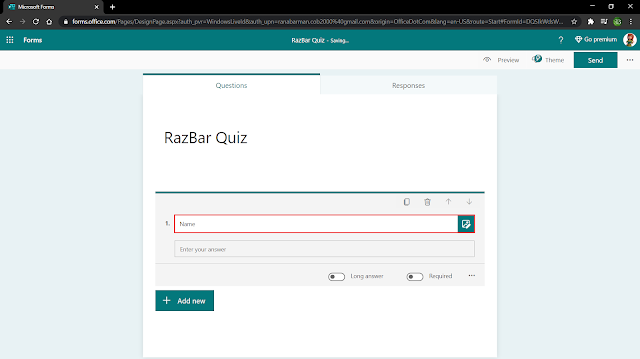

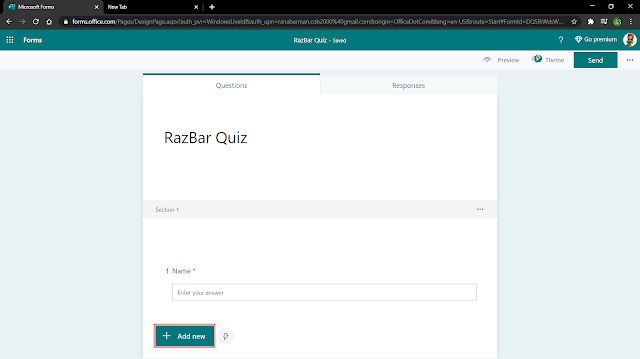











0 Comments